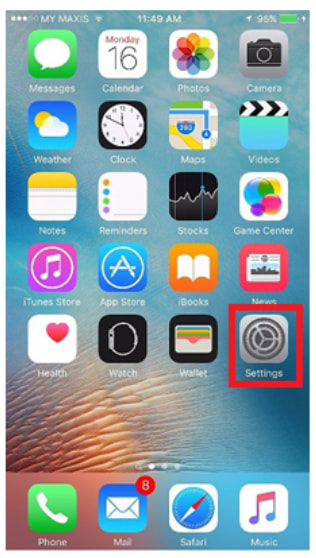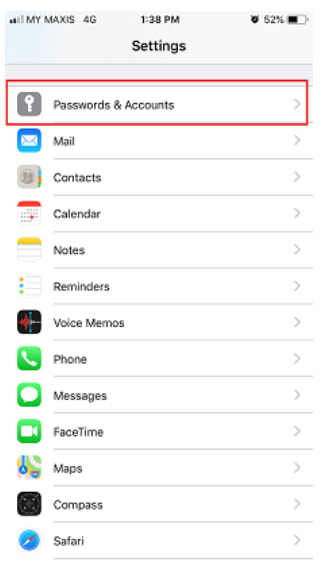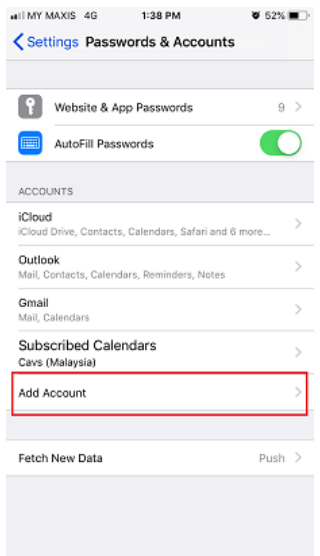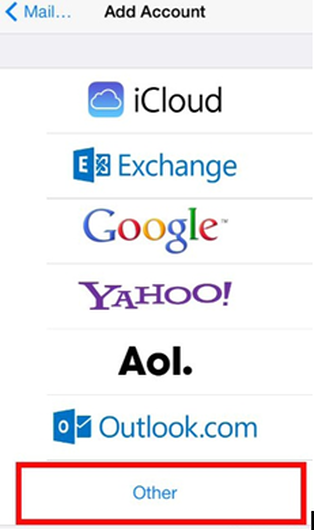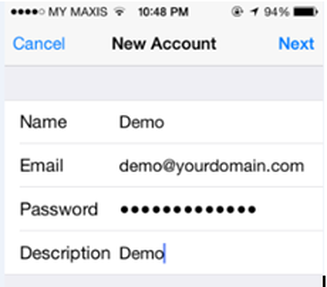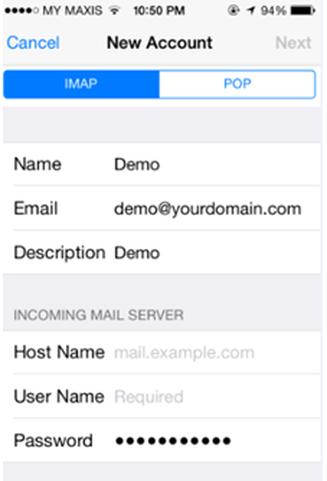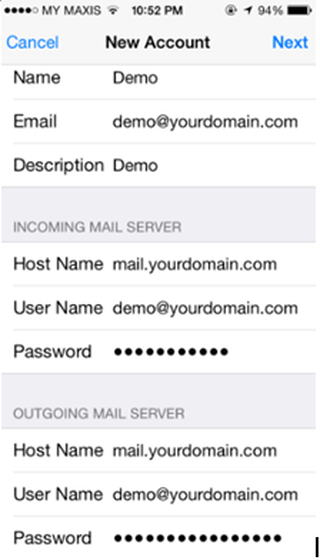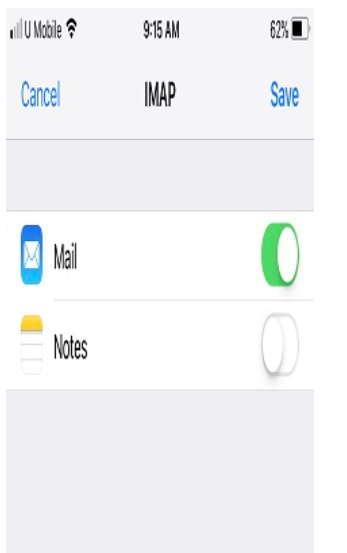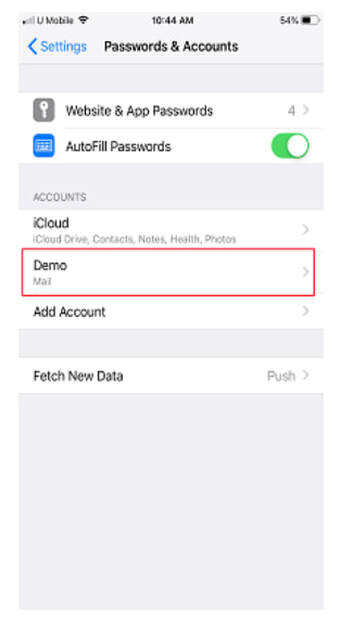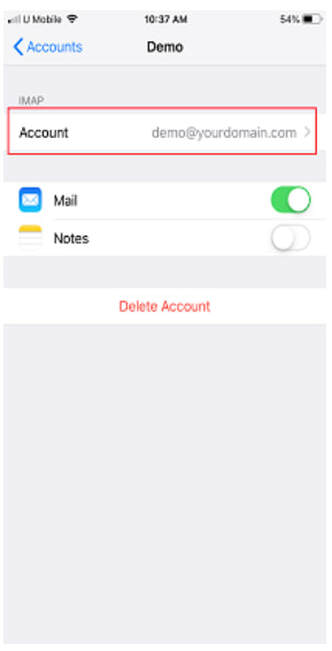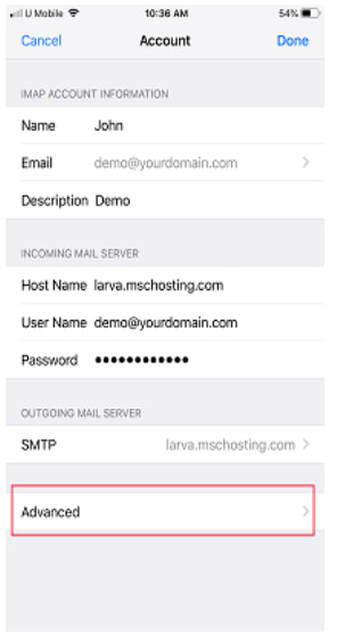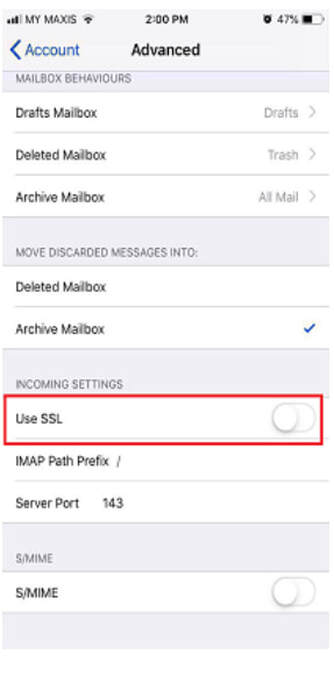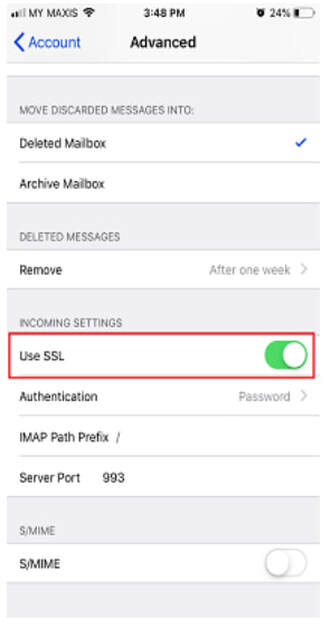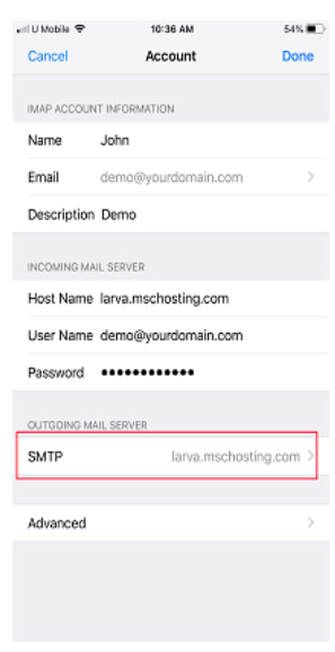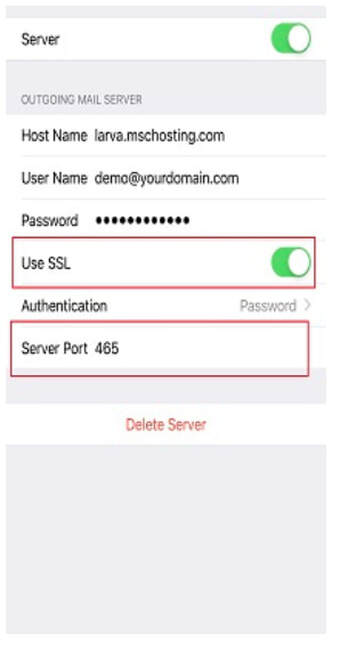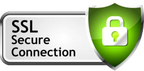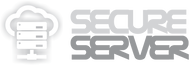https://secure.server.name/IPHONE
/HOW TO SETUP EMAIL ACCOUNT IN IPHONE
How to setup email account for iPhone :
1. Select Settings from the home screen of your iPhone
1. Select Settings from the home screen of your iPhone
2. Choose Passwords & Accounts.
3. Click on Add Account.
4. Choose Other from appeared list
5. Select Add Mail Account
In the New Account menu, you will need to specify the following records:
Name: Your name, it will appear as a sender name
Address: Your full email address
Password: Password of this email address
Description: You can specify any description. But we advise you to specify your email address
In the New Account menu, you will need to specify the following records:
Name: Your name, it will appear as a sender name
Address: Your full email address
Password: Password of this email address
Description: You can specify any description. But we advise you to specify your email address
6. Click on Next.
7. Select protocol type: IMAP or POP3. We will show the sample of using IMAP. The selected one will be highlighted in blue.
**IMAP is strongly recommended, which allow user to sync & view their emails on multiple devices.
7. Select protocol type: IMAP or POP3. We will show the sample of using IMAP. The selected one will be highlighted in blue.
**IMAP is strongly recommended, which allow user to sync & view their emails on multiple devices.
8. Settings are equal both for IMAP and POP3 on this step:
The fields: Name, Address and Description should have been already filled in due to your previous setting.
Host name: mail.yourdomain.com
User Name: Your "full" email address.
Password: Password for your email.
The fields: Name, Address and Description should have been already filled in due to your previous setting.
Host name: mail.yourdomain.com
User Name: Your "full" email address.
Password: Password for your email.
9. Click on Next.
10.When the check is finished, you will be redirected to IMAP / POP3 settings and click on Save.
10.When the check is finished, you will be redirected to IMAP / POP3 settings and click on Save.
11. In order to set up additional settings for mail accounts, you need to return in previous menu Passwords & Accounts and click on your newly created accounts.
12. Click your newly created account and go to Account Info. Scroll down the screen and select Advanced:
As for the incoming and outgoing Host Name, may use the server host name: mail.yourdomain.com
In the below example the server hostname shall be larva.mschosting.co
As for the incoming and outgoing Host Name, may use the server host name: mail.yourdomain.com
In the below example the server hostname shall be larva.mschosting.co
13. You will be able to choose additional settings for IMAP or POP3:
If you set IMAP connection, you need to use the port 993 and toggle SSL while leaving the IMAP Path Prefix field empty.
If you choose POP3 connection, you need to use the port 995 and toggle SSL while leaving the POP3 Path Prefix field empty.
If you set IMAP connection, you need to use the port 993 and toggle SSL while leaving the IMAP Path Prefix field empty.
If you choose POP3 connection, you need to use the port 995 and toggle SSL while leaving the POP3 Path Prefix field empty.
14. In order to set up settings for Outgoing Server, you will need to enter the Outgoing Mail Server via clicking on the SMTP setting and then click on Primary Server. Please toggle the Use SSL and ensure that the port used is 465.
15. Once settings are verified, your account is active and ready to use.