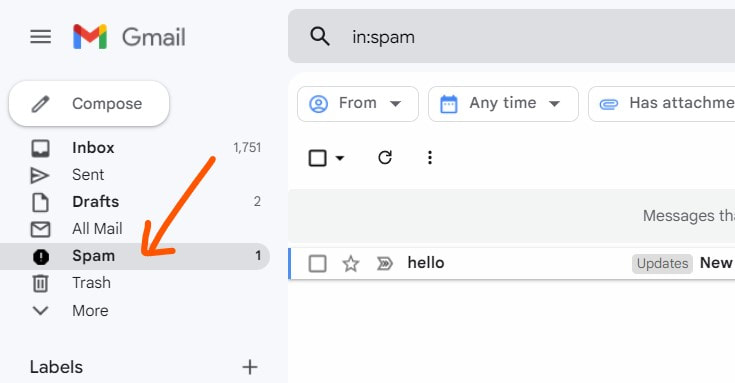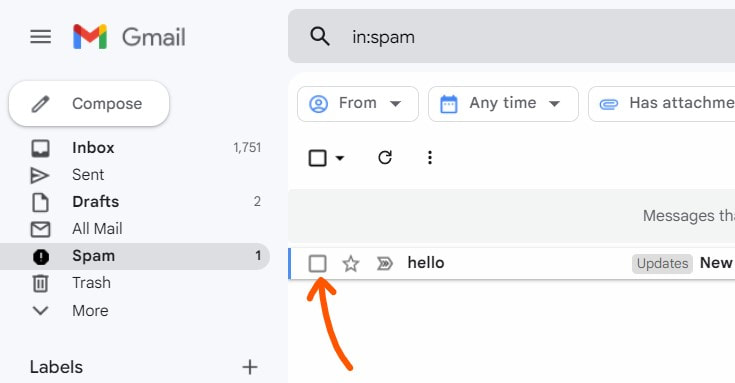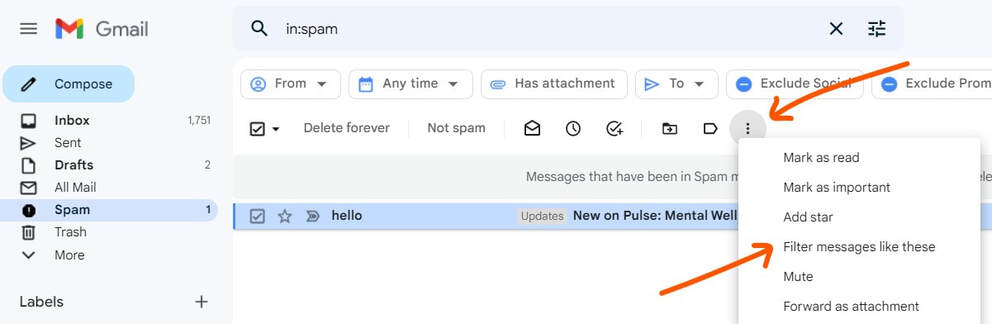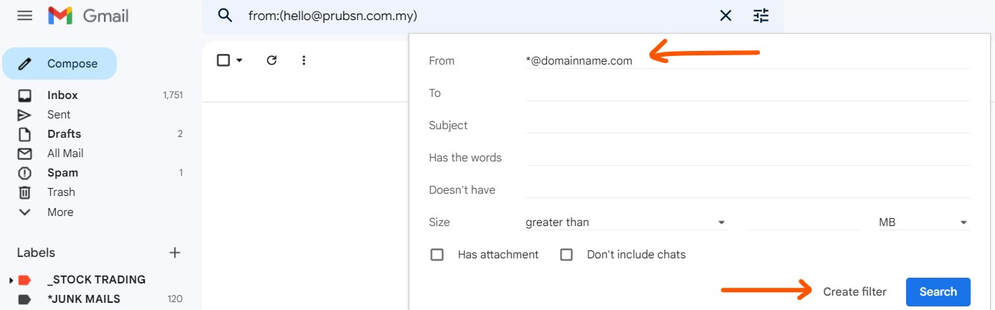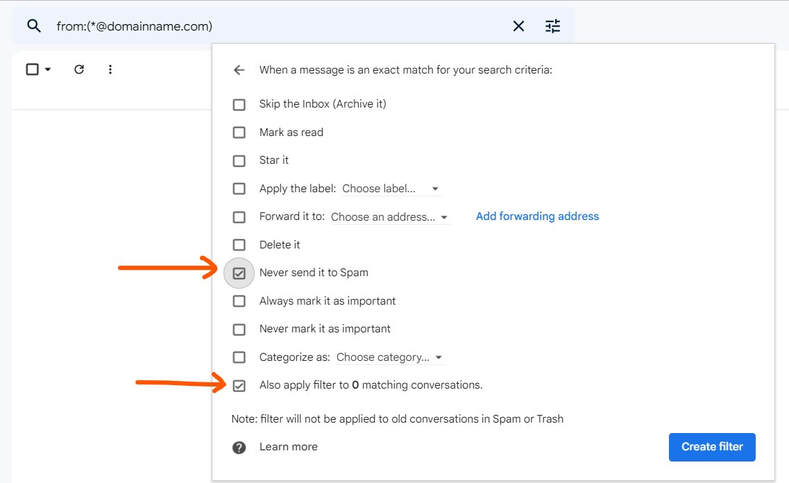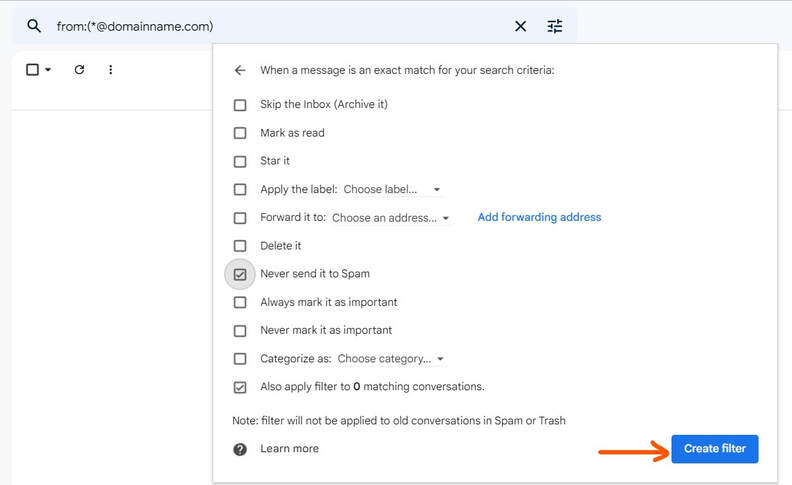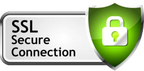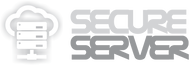https://secure.server.name/gmailmistakenmarkedspam
/How to Prevent Emails from Landing in Gmail's Spam Folder
To create a filter for important email that Gmail had mistaken marked as "Spam" workaround.
1. Open Gmail.
2. Go to "Spam" folder
2. Go to "Spam" folder
3. Check the checkbox next to the email you want.
4. Click "More" (3 dots).
5. Click "Filter messages like these".
5. Click "Filter messages like these".
6. Enter your filter criteria. (eg. From *@domainname.com)
7. Click "Create filter".
7. Click "Create filter".
8. "When a message is an exact match for your search criteria:"
- Tick the check box of "Never send it to Spam" and
- Tick the check box of "Also apply filter to matching conversations"
- Tick the check box of "Never send it to Spam" and
- Tick the check box of "Also apply filter to matching conversations"
9. Click "Create filter"
10. Done.
This filter should send all emails coming from *@domainname.com to your Inbox and never to your Spam folder.
This filter should send all emails coming from *@domainname.com to your Inbox and never to your Spam folder.
Make Use of Email filters in Gmail
Gmail spam filters can be unpredictable. Sometimes they get it right, sometimes they don't. A simple setting to prevent emails from landing in your spam folder.
You can make sure you don't miss important messages in Gmail by adding email filters. Email Filters will ensure specific emails land in your inbox based on a certain email address or keyword of your choice.
Gmail spam filters can be unpredictable. Sometimes they get it right, sometimes they don't. A simple setting to prevent emails from landing in your spam folder.
You can make sure you don't miss important messages in Gmail by adding email filters. Email Filters will ensure specific emails land in your inbox based on a certain email address or keyword of your choice.