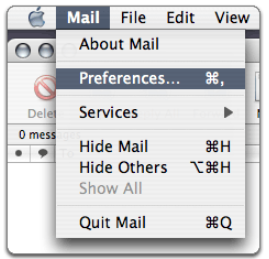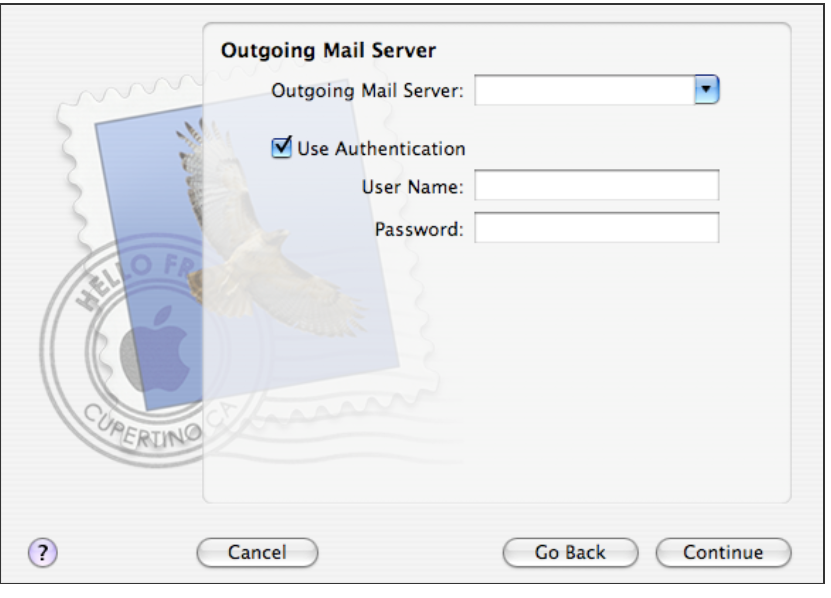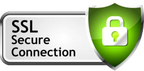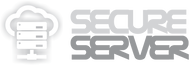https://secure.server.name/EMAILFORMAC
/HOW TO SETUP EMAIL IN MAC OS X APPLE MAIL
Operating System: Mac OS X
Application: Apple Mail
Step to configure Apple Mail:
1. Open Apple.
Application: Apple Mail
Step to configure Apple Mail:
1. Open Apple.
2. Click Mail and select Preferences
3. Open the Account tab, and click the plus sign (+) along the bottom to add a new account.
4. From General Information, choose POP from Account Type, enter the Account Description, Full Name and Email Address.
5. Enter mail.yourdomain.com in the Incoming Mail Server field.
6. Enter your email username (including @yourdomain.com) in the User Name: field.
7. Enter your email password in the Password: field.
8. Enter mail.yourdomain.com in the Outgoing Mail Server field
9. Check the Use Authentication check box.
10. Enter your email username (including @yourdomain.com) in the User Name: field.
11. Enter your email password in the Password: field.
3. Open the Account tab, and click the plus sign (+) along the bottom to add a new account.
4. From General Information, choose POP from Account Type, enter the Account Description, Full Name and Email Address.
5. Enter mail.yourdomain.com in the Incoming Mail Server field.
6. Enter your email username (including @yourdomain.com) in the User Name: field.
7. Enter your email password in the Password: field.
8. Enter mail.yourdomain.com in the Outgoing Mail Server field
9. Check the Use Authentication check box.
10. Enter your email username (including @yourdomain.com) in the User Name: field.
11. Enter your email password in the Password: field.
Finally, click Done to finish.