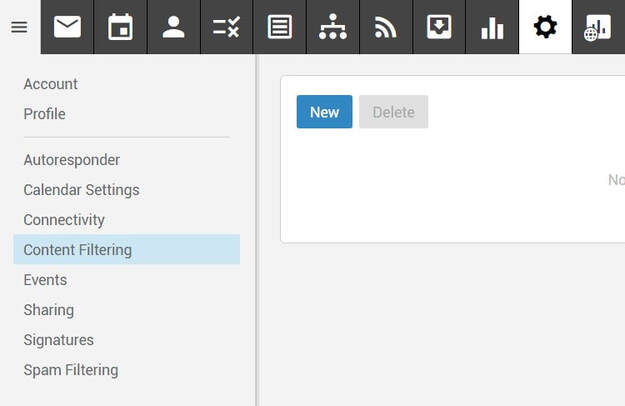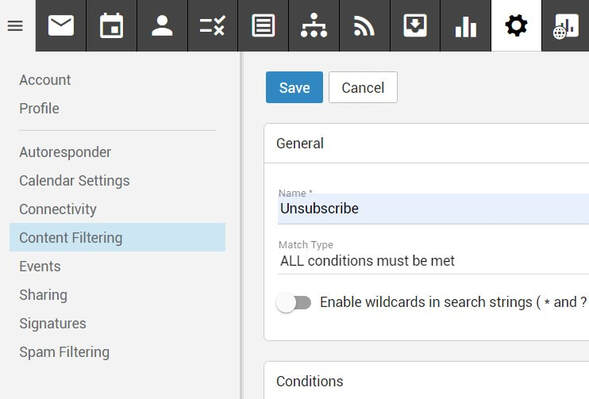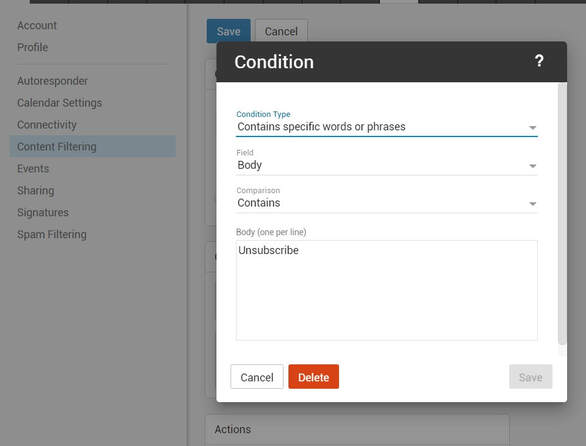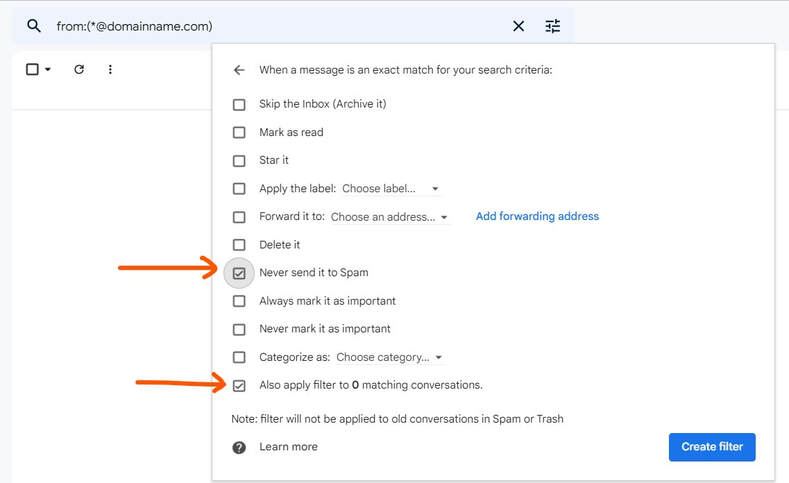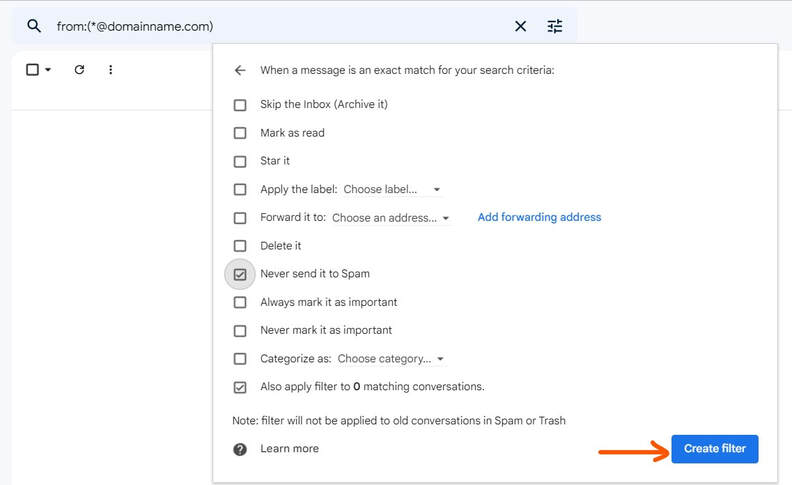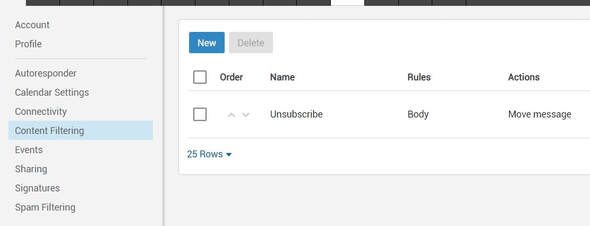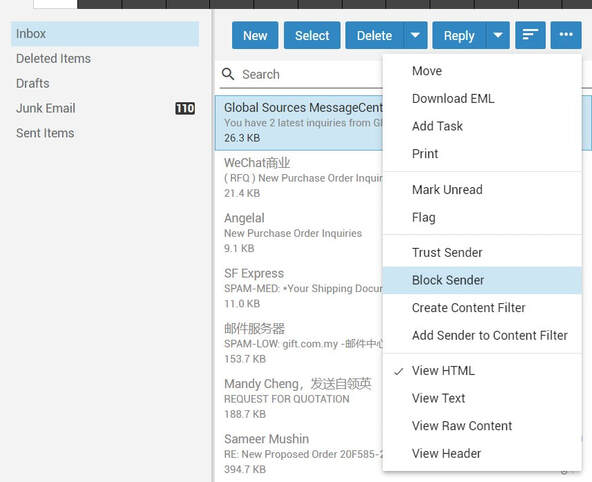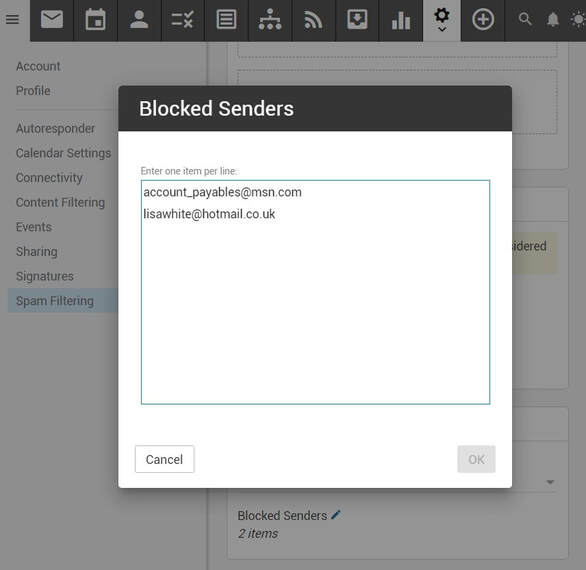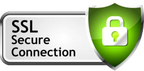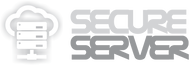https://secure.server.name/eliminate-spam
/email solutions: How to eliminate spam emails (smartermail)
How to eliminate Spam Emails?
CONTENT FILTERING
To Create Content Filtering Rules In Smartermail (To filter email from certain email address)
While content filters are most commonly used to organize email by moving messages to specific folders (Junk Email folder or Deleted Items folder etc.), they're extremely flexible and allows you to filter messages the way you want to.
Please login to http://mail.yourdomain.com using your email ID and password.
1. Click on "Settings" > Content Filtering. Click on New button to create new Content Filtering rule.
2. At “General” tab, Name this rule eg. “Unsubscribe”, Match Type select “All conditions must be met”.
3. At “Conditions” tab, Click Add “New Condition”, Select Rule Type
4. You may select “From Address (Email), Contains specific words or phrases, To Address or Attachments”
5. Next at Actions tab, click add “New Action”
6. You may select Actions of “Reroute Message, Bounce Message, Move Message, Add Header or Add Text To Subject”
7. We show you sample rule on “Unsubscribe from Newsletter”, to “Move Message” to “Junk Email”.
8. Don’t forget to click “Save”.
9. The new filtering rule has been created. Done.
** After filtering rule created, It's possible to run a content filter on a "specific folder" (Inbox folder or Junk Email folder etc.) simply by right-clicking on the folder name and selecting Run Content Filter from the context menu that appears.