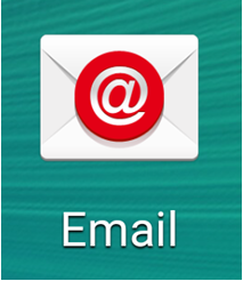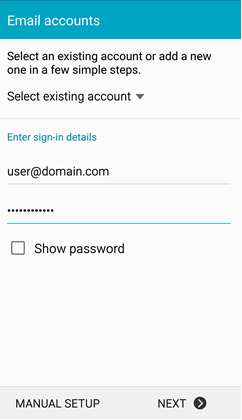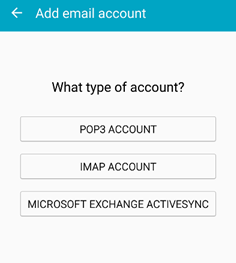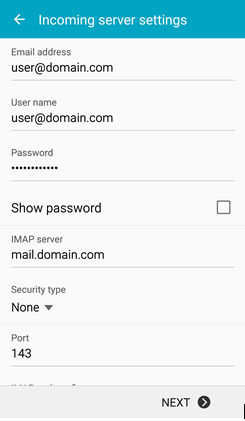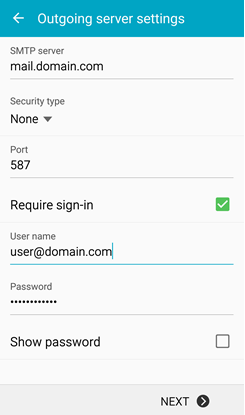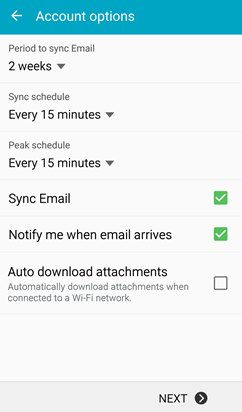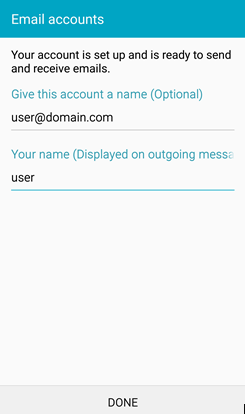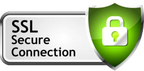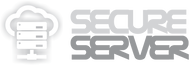https://secure.server.name/ANDROID
/HOW TO SETUP EMAIL ACCOUNT IN ANDROID SMARTPHONE
How to setup email account in Android Smartphone:
1. Look for email icon/mail application in your smartphone.
1. Look for email icon/mail application in your smartphone.
2. After that enter your email account and password, and select "Manual Setup".
3. The Mail Option will allow you to setup with POP3, IMAP or Microsoft Exchange ActiveSync.
**IMAP is strongly recommended, which allow user to sync & view their emails on multiple devices.
**IMAP is strongly recommended, which allow user to sync & view their emails on multiple devices.
4. For incoming server settings, may refer to the below screenshot as example.
Username: [email protected] where it should be your email address.
Password: your email password
IMAP/POP3 server: mail.domain.com where domain.com should replace by your domain name
Security type: None
Server Port: 143 (IMAP) / 110 (POP3)
Then select Next.
Username: [email protected] where it should be your email address.
Password: your email password
IMAP/POP3 server: mail.domain.com where domain.com should replace by your domain name
Security type: None
Server Port: 143 (IMAP) / 110 (POP3)
Then select Next.
5. For outgoing server settings, may refer to the below screenshot as example.
Username: [email protected] where it should be your email address.
Password: your email password
SMTP server: mail.domain.com where domain.com should replace by your domain name
Security type: None
Server Port: 587
Then select Next.
Username: [email protected] where it should be your email address.
Password: your email password
SMTP server: mail.domain.com where domain.com should replace by your domain name
Security type: None
Server Port: 587
Then select Next.
6. For account options, you may choose your preferable settings or leave it as default.
7. The last step will be enter your name, which will be displaying in your email that you send, after that select "Done" to complete the setup.